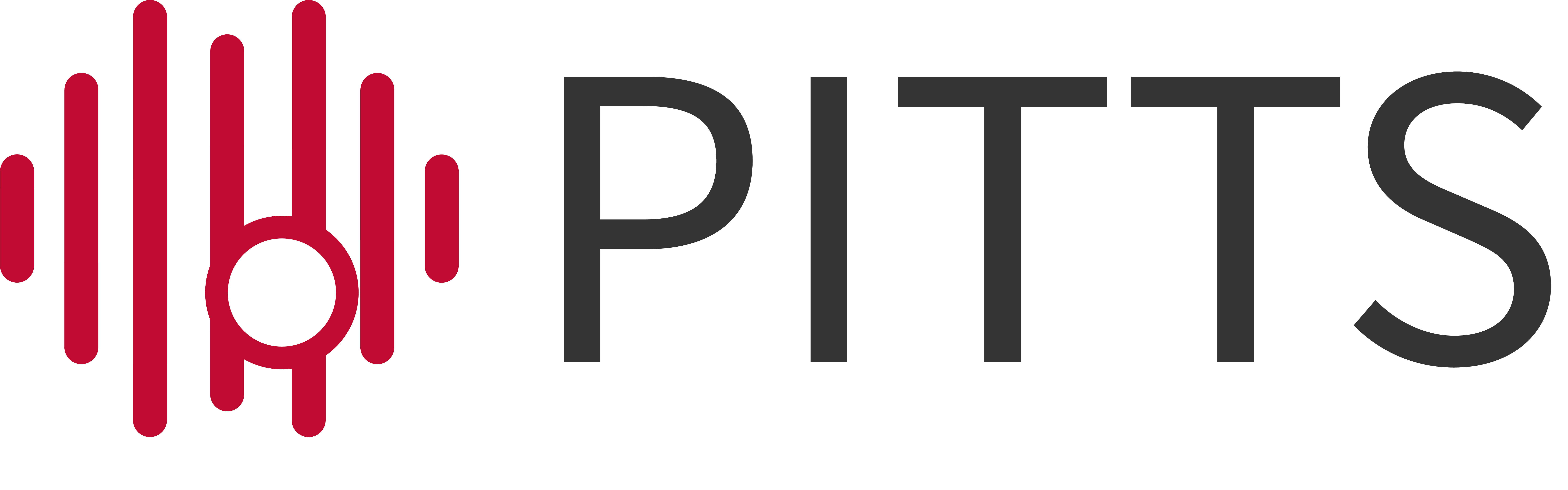Documentation
Screening
Documentation
Screening
Screening mode
While creating an analysis you can select a screening mode. Currently there are 2 modes available, single and dual screening.
The single screening mode allows you to screen all the records individually without needing a partner.
The dual screening mode obliges you to screen everything with a partner. If you two disagree, the study will show up under “disagreements”. This goes for abstracts and fulltexts.
Exclusion criteria
To add exclusion criteria for the fulltext screening, go to “analysis” and find the tab “Screening”. Check the exclusion criteria you want to use for the analysis. Click save.
If there are exclusion criteria missing, click “Add missing exclusion criteria”. Select a category and give the criteria a name. Add the exclusion criteria.
Exactly match exclusion criteria (only for dual screening)
This setting will force you and your screening partner to exclude a study only with the exact the same exclusion criteria. If you both exclude a study but with different criteria the study will appear under disagreements.
To enable this setting go to “analysis”, find the tab “screening” and toggle the switch “While excluding fulltexts, exclusion criteria from both reviewers have to match exactly.” on.
RCT classifier
To automatically exclude non-RCT’s from the abstracts you have to screen, you can enable the “Use RCT classifier to exclude non RCT’s automatically.” option. For this RCT classifier we use the algorithm from RobotReviewer. (Marshall, 2018)